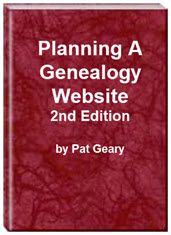- Home
- Resources
- Articles
- Tutorials
- Tutorials & Articles
- Add Search Box
- Converting a Theme Based Site to DWT
- Converting a Table Based Layout
- Create custom Error Pages
- Create 301 Redirects
- Creating a New Website
- Creating a FrontPage Web
- Create a Gradient Image
- Creating Layered Backgrounds
- Creating A Navigation Menu
- Creating Website Navigation
- Heading Tags - <h1> to <h6> tags
- Server Side Includes
- www versus non www
- Using Bordered Backgrounds
- Templates
- Contact

Server Side Includes - Server Side Includes Tutorial
If you have content that shows on every page of your website OR on many pages of your site, you might want to consider using Server Side Includes (SSI.) SSI's allow you to make a change in one page and have it update on all the pages where it is included. One of the disadvantages/inconveniences of SSI's is that you can NOT see them when you are working on your computer. The SSI directive in your page tells the server to follow the instructions and merge the called file into your document before it is viewed in the browser.
Example of Page Using SSI: https://www.genealogy-web-creations.com/ssi-example/ssi-site-template.html
The left menu as well as the top menu and footer use server side includes (SSI)
Using SSI
Create the page you want to include as a plain text document including any formatting you might want as part of it. Since I use an external cascading style sheet (css) I use classes and id's in formatting.
Place your cursor at the place in your html document where you want the file to be included. Insert the following code changing the file name to what you have named your file.
<!--#include virtual="left-menu.txt" -->
This code works ONLY when the file you are including is located at the same level as the file it is being included in. If you were to put all of your includes in a folder named _includes (which I do) then the code would be -
<!--#include virtual="_includes/left-menu.txt" -->
If the page you want to insert the include in is down one or two levels (folders) then you would need to add ../ for each level.
It often becomes a problem when you decide to use Server Side Include (SSI) for adding navigation menus etc. to your pages. Without the use of a Virtual Server on your own computer, you are left in the dark as to what your navigation actually looks like when checking through your pages. NOTE: I would like to thank Barry Carlson of the FreePages list for coming up with this solution.
There is a simple way of showing the #include information locally and without affecting the coding on the pages loaded to the server, e.g.
<div id ="topmenu">
<!--#include file="top-menu.txt" -->
<script type="text/javascript" src="top-menu.js"></script>
</div>
To make this possible, open your file e.g. "top-menu.txt" in your editor, highlight and copy into
Click the 'Convert to Javascript' button, then Copy & Paste the result into a new text editor page and save as e.g. topmenu.js into the same Folder/Directory as 'topmenu.txt. Before saving, edit out anything before <!-- and after //-->.
Just add the javascript link as in the example above to each of your pages, and lo and behold, you will have your pretty navigation showing locally.
Don't load the javascript file to the server, and all the server will do is serve the <!--#include text file. The javascript file is not there and no one will know any difference (if it's there, you'll get two helpings of the menu!).
Examples of Server Side Includes SSI (The example site uses the above javascript solution so that I can now view the includes on my local computer.
Additional Resources
- Elsi's FreePages SSI General Info
- Elsi's SSI Examples
- SSI Commands
- HTML Goodies
- Google's Search Results for Server Side Includes
- View SSI Data in your Local Folders A JavaScript Solution by Barry Carlson
CSS Layout Templates (includes Server Side Includes)
Revised and Updated: January 2020
Planning a Genealogy Website 2nd Edition is available as a 42 page EBook in pdf format for you to download. It has been totally revised and updated with new content. The EBook is zipped for faster download. Save it to your desktop, extract the file and it is ready to use.
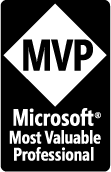
April 2007 - April 2013
Disclosure: This is an affiliate link, which means that if you visit Bluehost.com through this link and purchase this product, I’ll get a commission.
Microsoft® and FrontPage® and Expression Web® are registered trademarks of Microsoft® Corporation.
Genealogy Computer Tips | Expression Web Tutorials & Templates