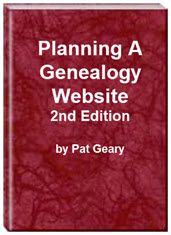- Home
- Resources
- Articles
- Tutorials
- Tutorials & Articles
- Add Search Box
- Converting a Theme Based Site to DWT
- Converting a Table Based Layout
- Create custom Error Pages
- Create 301 Redirects
- Creating a New Website
- Creating a FrontPage Web
- Create a Gradient Image
- Creating Layered Backgrounds
- Creating A Navigation Menu
- Creating Website Navigation
- Heading Tags - <h1> to <h6> tags
- Server Side Includes
- www versus non www
- Using Bordered Backgrounds
- Templates
- Contact

RootsWeb World Connect Project
Ancestry.com has made sweeping changes to their WorldConnect Project and unfortunately NOT for the better.
Searchable Databases:
Publishing your family tree online can mean simply uploading your GEDCOM file to a searchable online database. The one I use is the RootsWeb WorldConnect project. You can create the GEDCOM file with your genealogy software program, sign up for the space at World Connect and upload the file.
I have uploaded four separate databases, one for each of our maternal and paternal lines, to the WorldConnect Project. Each includes a link to that portion of my site that relates to the particular family line.
Whenever the information in my database changes, I just upload a new GEDCOM and replace my old one. The information is then formatted and presented for anyone to find with little work on my part. NOTE; At this time (Jan 2020) you cannot replace your old GEDCOM with an updated one.
What is a GEDCOM file?
GEDCOM is an acronym for GEnealogical Data COMmunications. It is a file format developed by the Family History Department of The Church of Jesus Christ of Latter-day Saints (LDS). It provides a flexible and uniform format for exchanging computerized genealogical data, and allows you to share files with other researchers who may not use the same genealogy program (Family Tree Maker, PAF, etc.) that you do.
Creating a GEDCOM file
You will need to consult your genealogy program's Help file or documentation for directions on creating this file. All major family tree software supports the creation of GEDCOM files. Creating a GEDCOM file does not overwrite your existing data or change your existing file in any way. An entirely new file is generated by a process known as "exporting". Remember where you save your GEDCOM file so when you try to upload it to the WorldConnect web site, you don't forget where the file is located.
Submitting Your Family Tree
If you have not created an account on World Connect since 4/1/2019, you MUST create a new account.
You can submit your family tree to the World Connect Project via the Internet. Submitting your family tree is a multi step process.
Step One: Create a GEDCOM file from your family tree. Follow the instructions for your particular genealogy software. The file created will end with the .ged extension. I name mine with the same name as the database i.e. geary.ged
Step Two: Once you have created your GEDCOM file, you will need to create a World Connect account. Fill out the form paying particular attention to the password requirements.
Once you create an account, you will receive a verification email. Once you reply to that, you will be taken to the User Account Page.
If you click on the World Connect Trees tab, you will see the screen shown below.
Click GEDCOM from your computer. Select the file from your computer. You will see the progress bar as your GEDCOM is uploaded. Once the upload is complete you will see the screen shown below
Once your GEDCOM has processed, you will see the following screen. (image coming) The final processing so you can actually view the tree takes some time (days or weeks)
NOTE: The screenshot shown below reflects my old World Connect databases that were ported to the new system. This also reflects the attached style sheet which is no longer possible. It is also not yet possible to edit any of the information or upload a new tree that replaces the old tree.
Planning a Genealogy Website 2nd Edition is available as a 42 page EBook in pdf format for you to download. It has been totally revised and updated with new content. The EBook is zipped for faster download. Save it to your desktop, extract the file and it is ready to use.
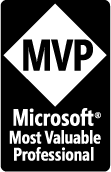
April 2007 - April 2013
Disclosure: This is an affiliate link, which means that if you visit Bluehost.com through this link and purchase this product, I’ll get a commission.
Microsoft® and FrontPage® and Expression Web® are registered trademarks of Microsoft® Corporation.
Genealogy Computer Tips | Expression Web Tutorials & Templates